Part 5 – Building the team in Teams
Up to now the challenges we had faced were relatively minor to overcome. The session format and agenda was where the event was going to be a success or failure.
Online conferences need content, content, content. It is the most valuable resource / asset because it accounts for 99% of the reason why an Attendee would choose to “attend” an online event. In-person content is important, but Attendees come for other reasons as well, the chance th network with long lost friends and of course the swag!
We are very fortunate that our supporters are awesome and we had no shortage of content to choose from. This may sound big headed, but its not meant to be. I am just proud of everything we achieved, but we had the most comprehensive and amazing content line up ever seen at a single technology focussed conference. No one in the World had this level of content available. 230 sessions with 220 of those unique. All on Microsoft Teams.
If you missed out, you can still catch all the content on-demand here
We knew this was our USP. With so many sessions available being able to record them for on-demand was a necessity for the benefit of Attendees.
Teams Live Events vs Teams Meetings
A few people have asked why we didn’t choose to run our conference using Microsoft Teams meetings since each meeting can support 300 people now and we were running 5 sessions simultaneously.
Trust me when I say this, the decision was not taken lightly and we chose the difficult path because it offered the best end results.
Individual or Single Events / Meetings
This is the first question that we had to answer. Will each session be its own unique meeting or event? Or are we going to run a single meeting / event space per track?
Creating a single meeting or event per track was the easy path, simple to stand up and also means that attendees could just join one link and tune in and out as required.
However, there are meeting and event limits. A Live Event can last for 16-hours and a Teams Meeting approx 12 hours. Our event was 60 hours non-stop. This would mean that the meetings or events would need to change at some point and we didn’t really know when the limit would be hit. The risk of it being mid-session was too great for us.
Also, running multiple sessions inside the same meeting / event meant that during Speaker changeover the attendees would hear and see the preamble and all set up questions etc.
We felt this would be a pressurised experience for our Speakers which would cause them to become anxious. We wanted to provide them an air gap where they could prepare for their session without being ‘live’ for all to see. A calm speaker is more likely to deliver a great session in the end.
In addition, a single meeting space doesn’t really have a defined start and end time and it would be easy for sessions to overrun. If they did overrun due to content or Q&A from the audience, the following session would be delayed adding more pressure to the following speaker to try and make the time back. Not only that, but we had to resource producers who were volunteering their time. If sessions slipped, we could be in a situation where we don’t have cover.
We felt that these combined would introduce an increased risk to meetings timing out due to agenda slip.
So in the end, it was individual meetings / events for each session. This offered the most protection to our agenda and gave everyone a clear and defined space we could plan for.
Consistency
Another huge part of the decision on Live Events or Meetings was our ability to ensure consistency between sessions. This was important to us because of the on-demand viewing element.
It was important to be able to maintain a level of consistency in the format of each session to make on-demand viewing watchable. Teams meetings didn’t give us that consistency because they are open to dynamic and uncontrollable changes.
Using a Teams meeting opened up the risk of an Attendee accidentally sharing their screen or unmuting and introducing unwanted background noise, taking over active video etc. All of which would be just simply unacceptable for the on-demand viewer.
Teams Live Events gave us that consistency in the content layout, but also prevented uncontrollable situations from taking over the session and spoiling it for everyone. It also helped everyone involved understand the flow of the session so that the event felt like it had a narrative.
Introducing a session standard ensured that with 230 sessions to record we could quickly edit and upload them for our on-demand viewers. By ensuring each session ran in a particular way meant that we could top and tail a recording quickly and have it uploaded to Vimeo and the website within a short space of time.
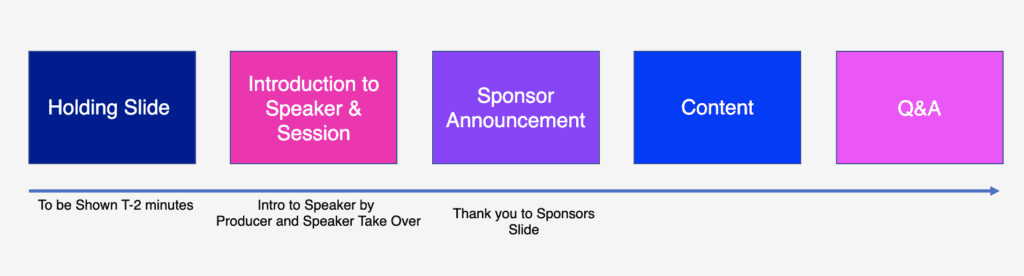
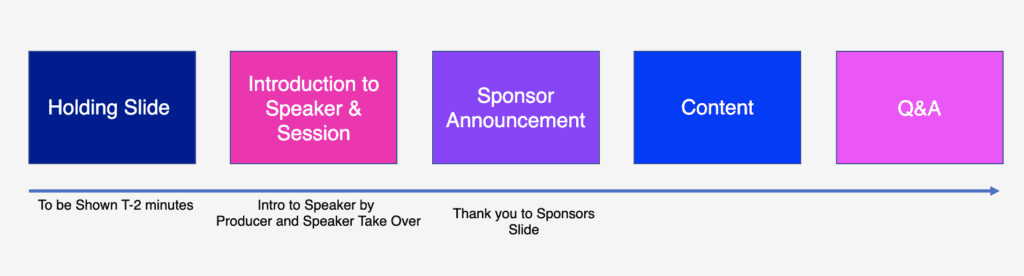
We were getting constantly asked if sessions where available within minutes of them ending. We didn’t have a media publishing team but in employing this standard combined with Teams Live Events meant that we could have the entire library uploaded and available within 72 hours of the event. No small feat (I had 3 machines transcoding for 16 hours straight for 2 days).
Recording & Quality
Directly linked to consistency is the recording and quality of each session. Choosing Teams meetings meant that we had to ensure that there was at least one licensed Teams user in each meeting so that they could press the record button.
Once recorded, that would upload to their personal Stream account which we would then have to logistically download and centralise so that we could edit and upload the recording for on-demand. This just seemed like too many moving parts, especially with 230 sessions. We would have to enlist the help of 30 people to be able to do that and then run around trying to get the recordings etc. Teams Live Events could be automatically recorded on start and we could easily download them from the scheduling account calendar or TAC afterwards.
Perhaps, even more of a problem with recording Teams meetings for a conference is privacy of the attendee. We didn’t want to be in a situation where we receive a complaint that someone was seen on video in the recording or their name and requested that to be edited out. We felt that we were asking for a lifetime of updates to videos we just didn’t have the time or energy for.
Another issue with Teams meetings is the recording quality in Stream. For events the quality is just not where it needs to be. Low resolution and blurry video is not a great experience. Teams Live Events offered better recording quality and reduced this issue.
Best Format for Session
Putting aside the technical decisions over which meeting type to choose, we also had to consider the format each session. Our agenda was open for three types of session format:
- Presentation – standard powerpoint driven session
- Panel – directed by a host and panellists would be put through question rounds with participation from audience
- AMA – Ask me Anything – open mic sessions that where audience led (also called unconference sessions)
Teams Live Events had the drop on meetings for presentation sessions, but for Panel and AMA sessions, the Teams meeting was the best platform for the session because of the interactive nature.
Conclusion
In the end, we chose Teams Live Events for our presentation style sessions of which we had the majority.
Our Panel sessions would be recorded Teams meetings and we made sure that one of us with a License was producing each of those sessions.
Our AMAs where Teams meetings. However, we didn’t record those sessions. The reason we didn’t record them is because we wanted to encourage people to speak freely. Having the session recorded introduces a self-awareness barrier and we felt that it would hinder the purpose of these sessions.
Session Format
We knew the Achilles heel of Teams Live Events was the disconnect between Speaker and Attendee. The attendee can only ask a question via moderated text based Q&A and the Speaker cannot see their audience making it difficult for them to judge how their session is being received.
In an effort to give both the Attendee and the Speaker the chance to really connect, we decided that for every session that was a Teams Live Event, there would be an accompanying Teams meeting available immediately after the session was over for people to connect visually and verbally.
This meeting space would be pre-created and dedicated for each session. It would not be moderated or recorded to really break down the barriers and let people get together.
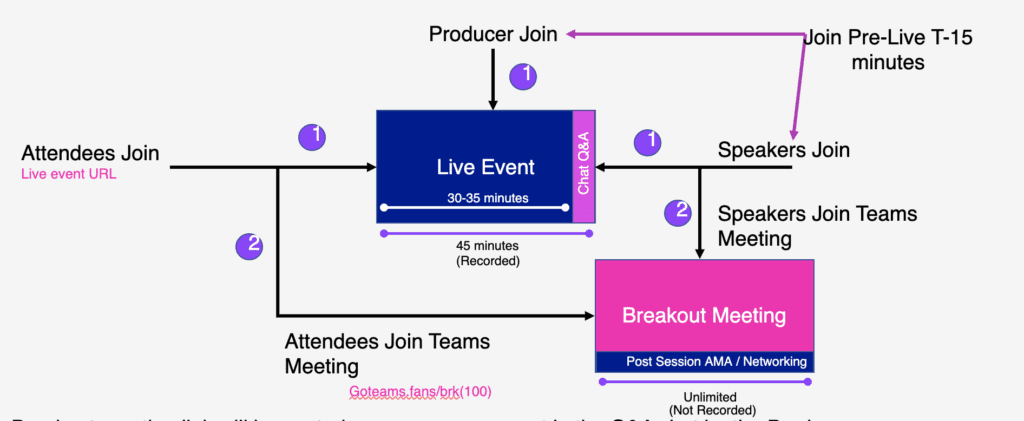
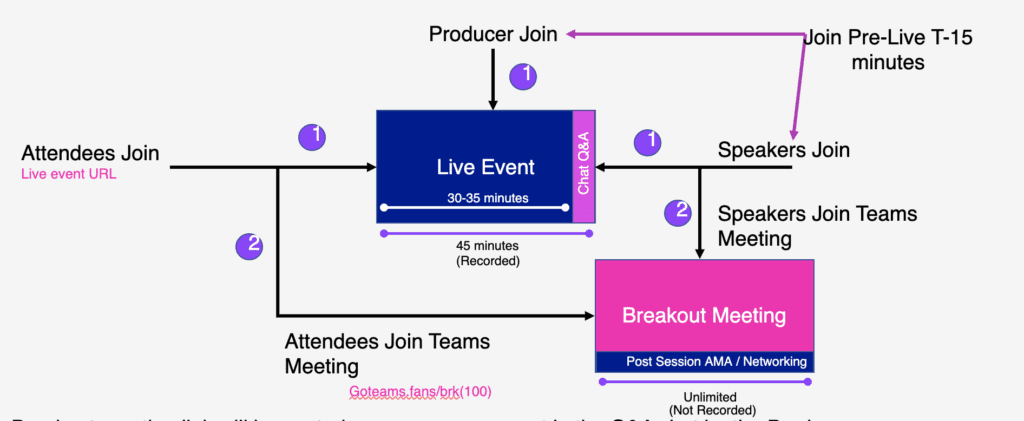
Feedback from Speakers and Attendees where that they really enjoyed having this opportunity and contributed towards them feeling together in a ‘conference’.
Session Production
It was important for us that our Speakers didn’t feel isolated and alone. Turning up to a live event or meeting and there is no one there to greet them or make sure that they are all ready and set is just a real poor experience to give to your most valuable asset.
Therefore, we ensured that every session, regardless of format had a Commsverse producer. Being a team of 4 people, we knew we needed some serious help. We are incredibly grateful to the Microsoft Teams community for stepping up and volunteering their time to help us.
Without their help, we simply couldn’t deliver it.
To get an idea of how many people where involved in the making of Commsverse, sit back and watch the credits to this video. Even now it amazes me the number of people involved.
Having a producer in each session though gave the speaker a level of comfort and reassurance that all they had to do was concentrate on one thing, delivering their session.
The Producer would arrive 15-minutes before the session go-live to set up the Speaker and make sure they were comfortable. Once the session started, the Producer would introduce the session and the speaker.
At the end, the Producer would read out any questions in the Q&A for the speaker to answer and finally direct attendees to the breakout meeting by announcing the availability and pasting the join link into the announcements section.
Having separate Teams Live Events & meetings for each session enabled us to create this consistent experience and ensure that the agenda always remained on time.
Shortening the URLs
This is an absolute must! Using a URL shortener like rebrandly allows us to pre-advertise session join links before they are actually generated in Teams.
In the time constraints we had we needed to advertise the agenda in advance of the Teams build. Attendees where adding sessions to their calendar and would need a meeting join link. Using vanity URLs for each meeting meant they could do this and we could schedule the meetings later.
It also brings another benefit, in that if something changes and a new meeting is needed, we could simply update the redirect URL in rebrandly without sending out a communication to people to inform them that a link has changed.
To keep this simple for people to understand we adopted a naming convention for links.
- Session links would be https://goteams.fans/join[session code]
- Breakout links would be https://goteams.fans/brk[session code]
This meant that if anyone knew the session code they could easily identify / work out the URL if needed. It also helped us keep track of which link redirected to what meeting.
Creating the Sessions
This is where the task became no small feat to achieve. Teams Live Events can only be scheduled using the Teams client unlike meetings that can be created on mass using the Graph API.
The breakout meetings where created using a csv and Power Automate to create the meeting spaces and shorten the URL saving it all to an Excel agenda we had for admin purposes.
Teams Live Events could not be scheduled this way. We could only schedule them once we knew the account of the person producing and the person speaking in each session.
This is because as part of the scheduling process you have to define the UPN of the producer and each speaker so that Teams knows to admit them with the right controls.
This meant we had to organise our producers and rota in advance of creating the Teams Live Events. Only when we had a complete list could we then go ahead and create 200 Teams Live Events one by one using the Teams client. 12 hours on a Saturday. Poor Randy still has the jitters every time he thinks of it.
For ease of management we had one dedicated account licensed with an E1 that we used to schedule all sessions. This meant that if we did need to make any changes we knew exactly where the meeting was organised and didn’t have a single point of failure being one of us having to make a change in our personal calendars.
Teams Live Events though do have one major admin headache. Any changes to speaker or producer had to be reflected on the invite. Although we didn’t have too many changes it was a tedious task to change.
Now that we had the format and backend configured it is a good point to talk about the agenda and how we presented that to our Attendees. Find out in Part 7.
