A large part of Commsverse was our Exhibitors. We had almost 40 which was an amazing number really. In the end, we had to turn people away because we couldn’t accommodate them.
The biggest challenge we faced was trying to provide an environment where Exhibitors and Attendees could naturally come together and engage. We often referred to the challenge as convincing an Antelope to take a drink at a watering hole full of Crocodiles :).
With in-person the challenge is somewhat easier to handle because people’s attitudes to an in-person conference is so much different. They are all-in and they want to go and see the latest devices or solutions and to collect the swag! Online, Attendees see less value to engage with Exhibitors unless they have a very specific reason to do so and it is incredibly easy to hide.
How we looked to solve the problem
We thought of a number of ways in which we could help Exhibitors reach out to our Attendees. One of the major reasons for using Microsoft Teams and bringing everyone into a single team was to provide a captive space where people where encouraged to communicate.
The Exhibitor Booth
We created a dedicated channel for each Exhibitor. The purpose of this channel was that each exhibitor could publish digital materials for Attendees to download and provide a public message board for Attendees to ask the exhibitor specific questions about their products and services without competition wading in and it becoming a bit of a bum fight.
Channel Meetings
We licensed all exhibitor staff with Microsoft 365 Basic so that gave them calendaring and most importantly the ability to schedule channel meetings. The idea behind this was that Exhibitors could spin up additional sessions / drop in clinics, product demos or whatever their imagination could dream up to provide added content benefits to attendees beyond the main content agenda.
There was a problem with this, which I will come on to later…
Direct Messaging & Calling
Allowing the exhibitors to DM and Call Attendees to nurture relationships was also enabled. The instruction behind this would be that the Attendee would make the first contact, perhaps in a Exhibitor channel and then could continue a conversation privately.
Microsoft Bookings
We used Microsoft Bookings where we created a service for each exhibitor staff member. This service was a 20-minute consultation that Attendee’s could pre-book with a specific staff member automatically using Teams.
The idea being that Attendee’s could selectively seek out an engagement withy who they wanted to talk to and book a specific time on a 1:1 basis away from the public eyes of the conference team.
In Reality
The problem that we faced throughout this experience was time or the shortness of it. We never, really got down to the point of thorough testing, which came back to bite us during the conference.
Untried & Untested
There is no denying, Commsverse was a pioneering conference. Our Exhibitors and Ourselves hadn’t attempted anything close to it before and we really didn’t know what to expect. As organisers, we understood the vision and the theory. Exhibitors didn’t really know how best to approach it either.
Perhaps if we had designed a bigger gap between sessions, or cut the number of sessions down and worked the agenda better to give more time for Attendees to explore the team it would have been a different story. To what extent, I don’t know. To me, the fast paced nature of the event played a part in its energy.
We didn’t see the engagement we had hoped for, either in Exhibitor channels or Microsoft Bookings as Attendee’s successfully avoided Exhibitors.
This led to a situation of desperation for some Exhibitors and they broke ranks and started posting in open channels that really weren’t for Exhibitor Adverts and the team became a little spammy. We had some who also sent out adverts via Direct Messages too to unsuspecting Attendees which we had reported.
Now, I don’t blame the Exhibitors for this, I can fully understand it. If the Attendee is not coming to you, then you go to the Attendee. After-all that is why they are there. In fairness to Exhibitors, they have a right to, they fund the event and Attendees should be more open minded to approaches rather than being prima-donnas about getting a message or two to an account that ultimately they could forget post event.
If we had more time and now with the experiences learnt we would put more structured thought around “Exhibitor time” in the team rather than leaving it solely to the Exhibitor to figure out.
Channel Meeting Side-Effect
We thought channel meetings where a great opportunity for Exhibitors to engage with attendees. They still are. However, we never thought of how these directly affect the Exhibitor staff members availability when it comes to Microsoft Bookings.
When a channel meeting is scheduled, it sends a meeting invite to all members of the team. For Attendees this didn’t matter, they where Guest Accounts and not mail enabled, so the invite never got to them. However, to us as Organisers and other Exhibitor staff the invite did get sent and thus blocked out time in everyone’s diaries.
Now, Exhibitors had a temporary mailbox on our tenant, not their corporate one so the impact was limited to the calendar against their @commsverse.com account. But each time someone added a channel meeting it took away the bookable time slots for each member of every exhibitor out of Microsoft Bookings.
On Day 3, this meant that some only had 1 or 2 hours free that was bookable via Bookings, when in reality they had 7 hours free.
The only way we could solve it was to instruct the member to decline the meeting invite to remove it out of their Commsverse calendar.
Doing it Again
If we where to do this type of model again, we wouldn’t license Exhibitors and instead look to Forms and Power Automate to fill the gaps on their behalf as the return Exhibitors gained from the licensed benefits vs the cost of nearly 200 licenses didn’t add up in our event.
Microsoft Bookings
Although this feature was not as well used as we had hoped, it is probably worth covering how we configured it as with the right amount of time and effort it could be very useful inside and outside of the conference world.
Creating the Calendars
We where operating in three timezones. A Booking Calendar can only operate in a single time zone. Therefore, we had to create three booking calendars, one for each supported timezone.
We set the business hours of each calendar to the working hours of each conference time zone in local time
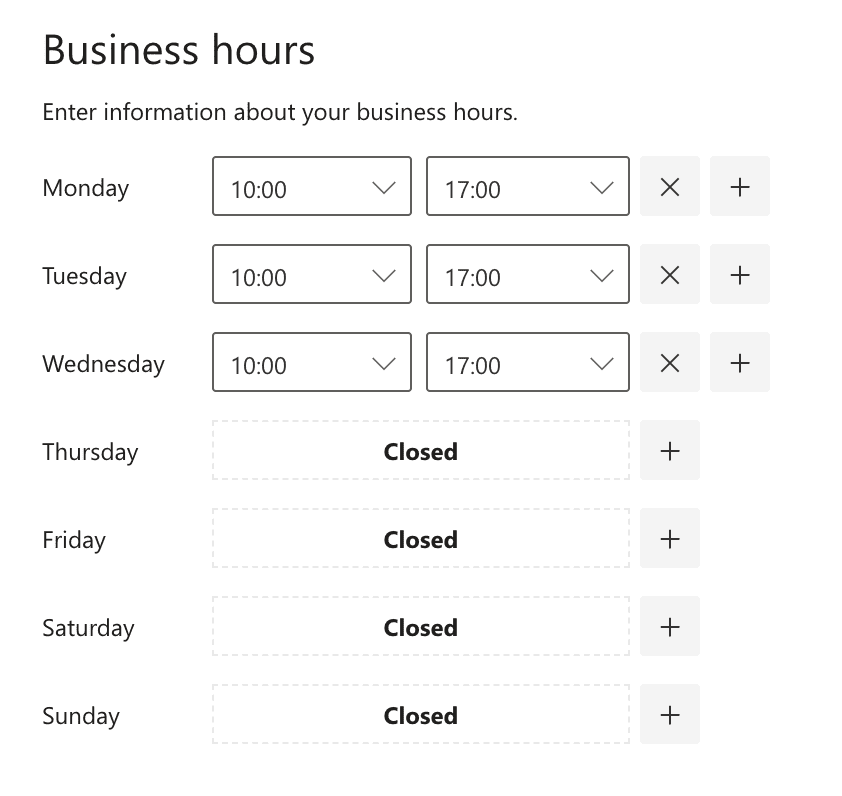
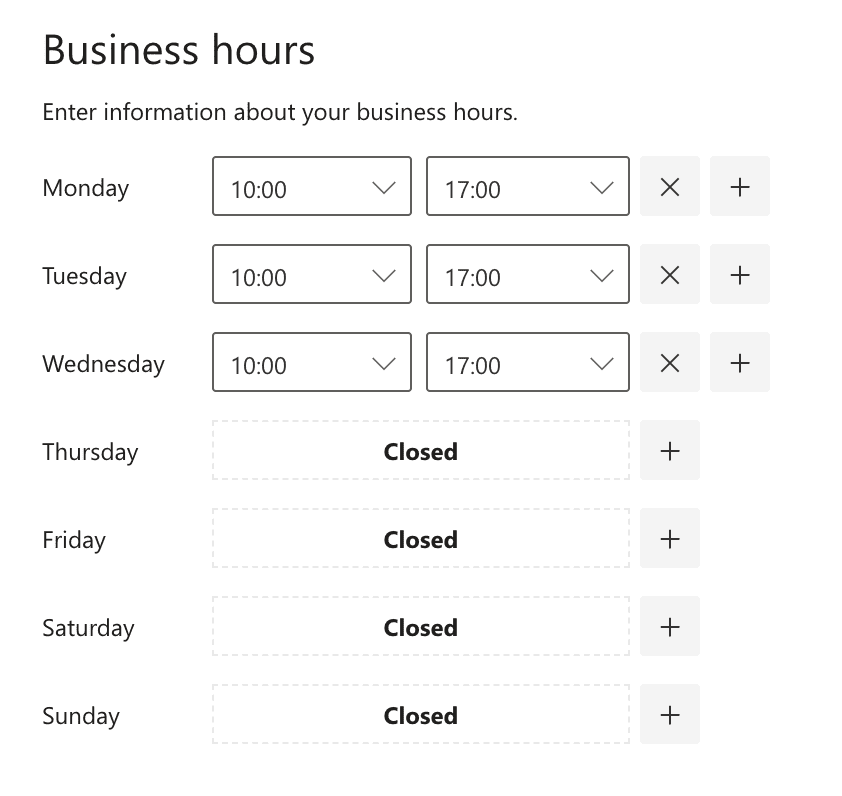
Next we configured the booking page. First by enabling the disable search engine indexing and unchecking require Microsoft account to book
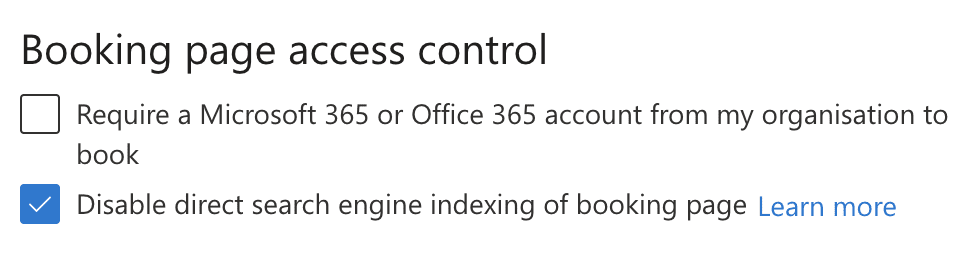
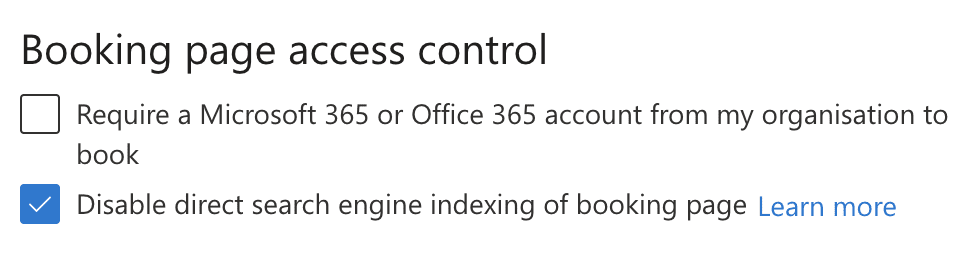
Next was to configure the time zone for the booking calendar. This was done by enabling “always show time slots in business time zone” and clicking the “Change language and time zone link” in the booking page settings.
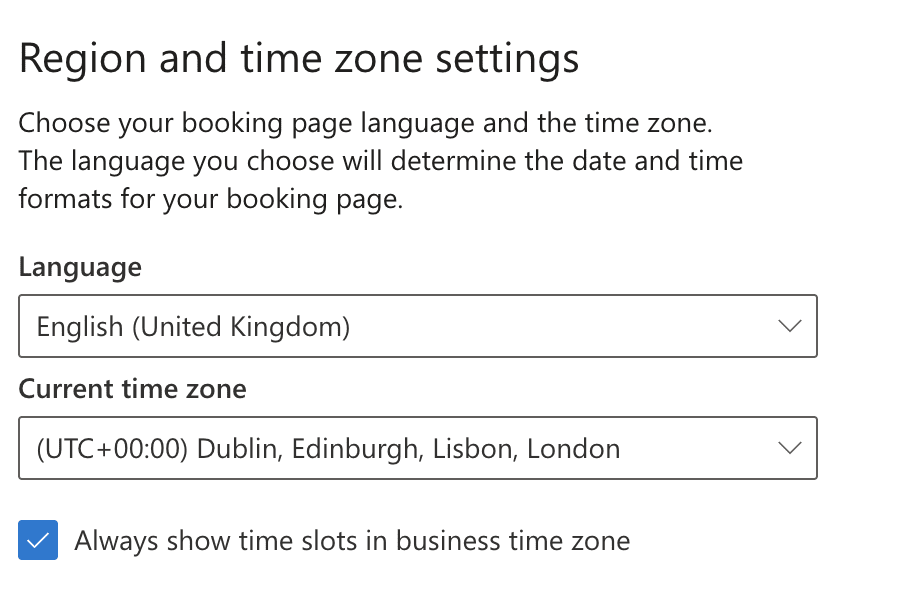
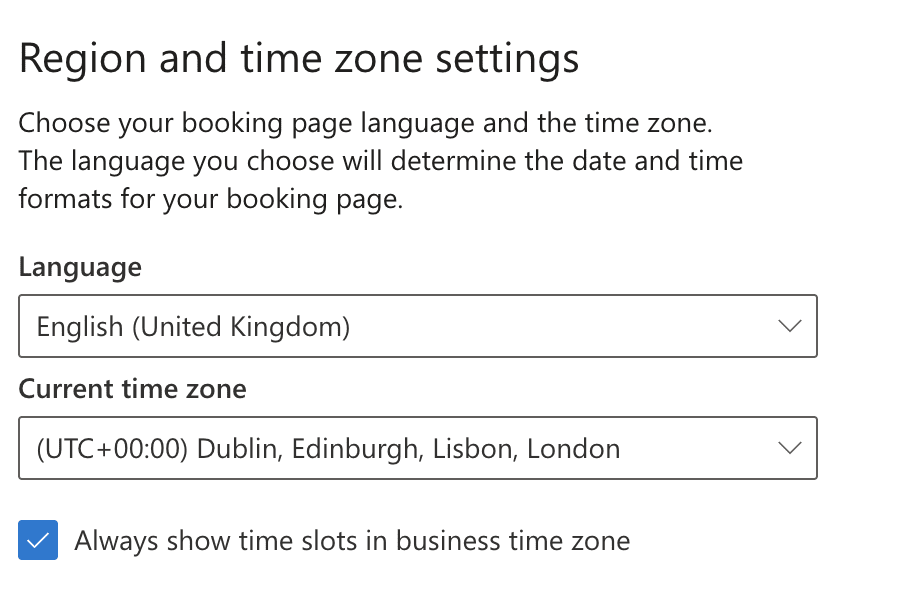
Next configure the e-mail settings to send the customer the meeting invite created by Teams an allow staff to be booked individually
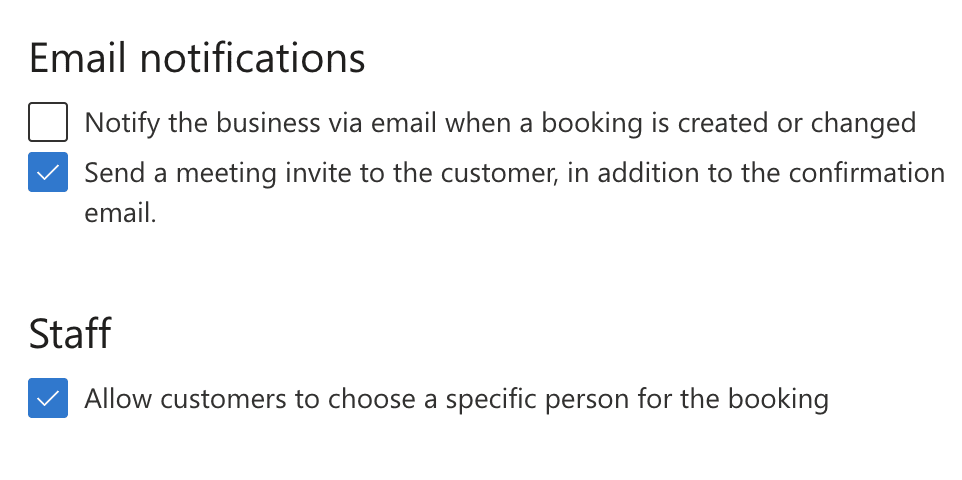
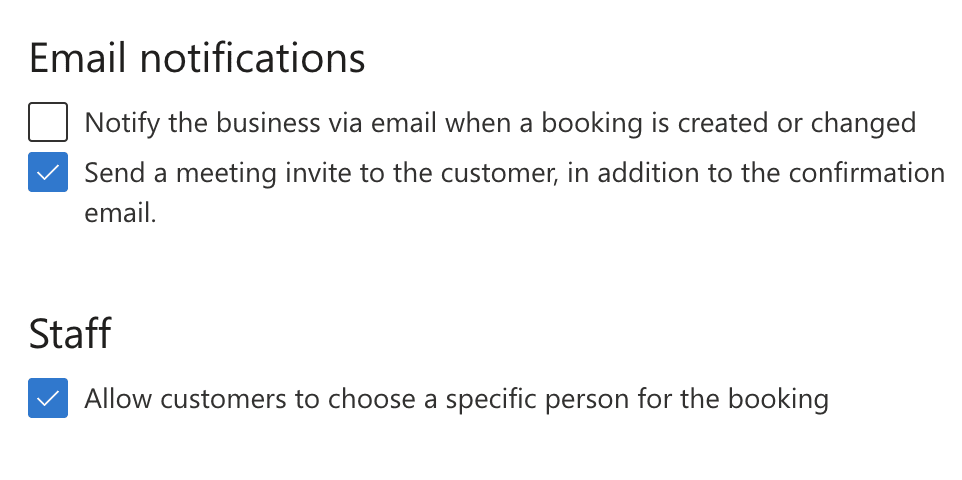
Lastly, to set the availability of booking slots. We wanted attendees only able to book time slots with the days of our conference. So we set the general availability to book when staff calendar is free and then limit the availability to the conference date range.
It is important that you add these in order otherwise it does not work. First we prevented any booking before the 6th July. Then allowed booking between the 6th and 8th July and then prevented booking after this date
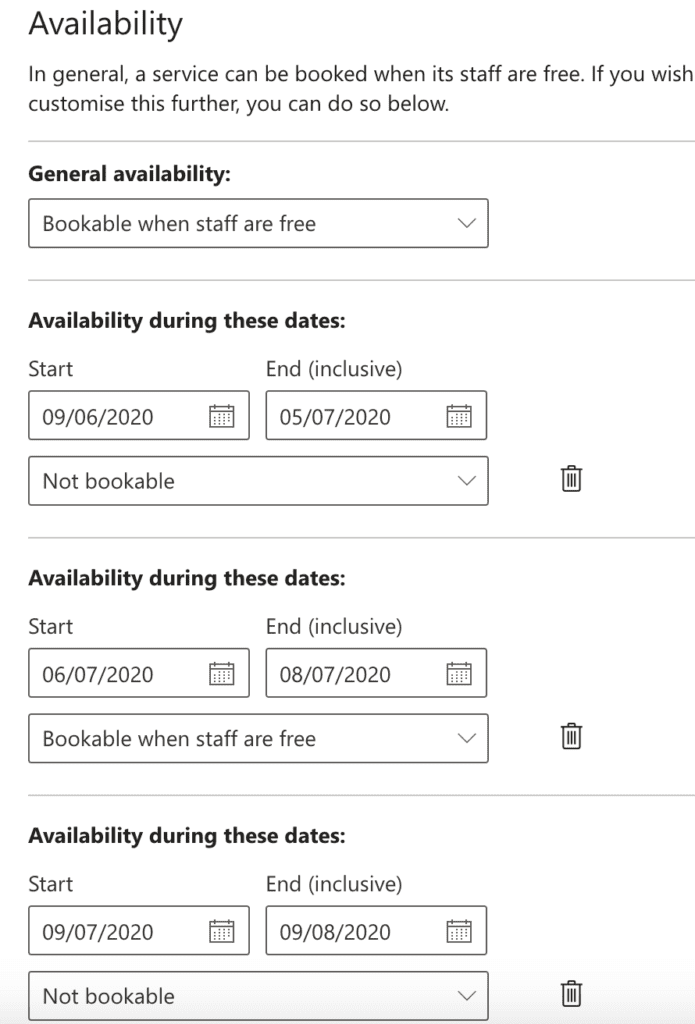
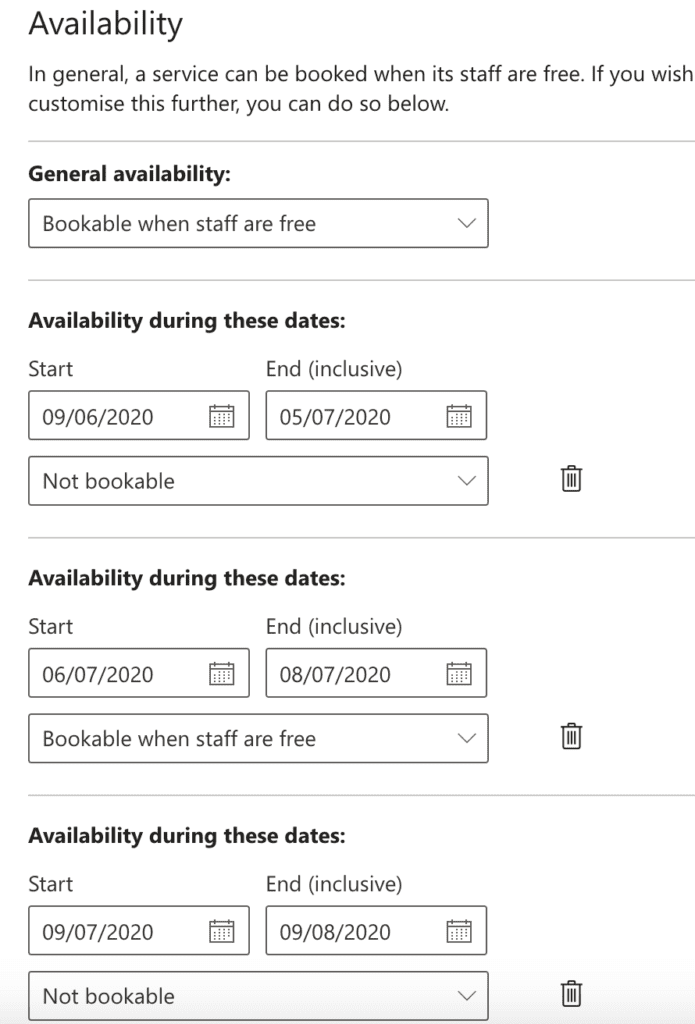
Creating the Bookable Service
Once the booking page was published, we then set about creating bookable services. We created a service for every Exhibitor staff member based on their time zone.
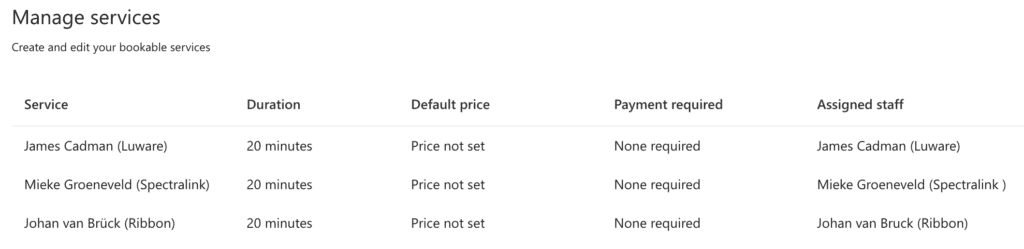
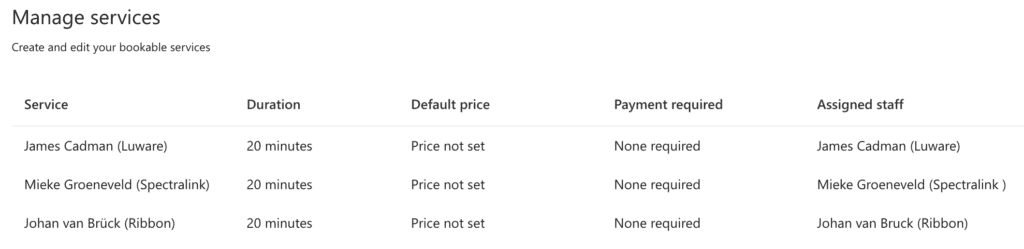
We set the service duration to 20-minutes and enabled online meeting creation
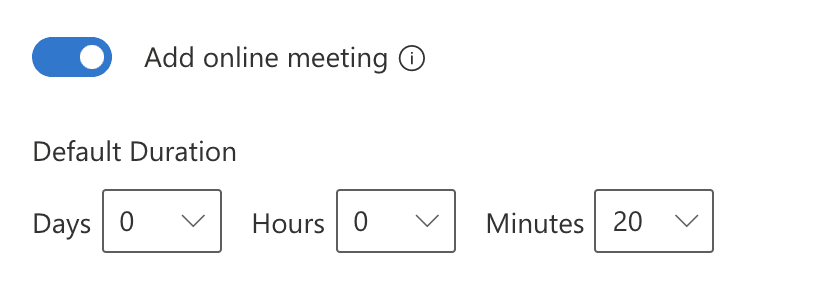
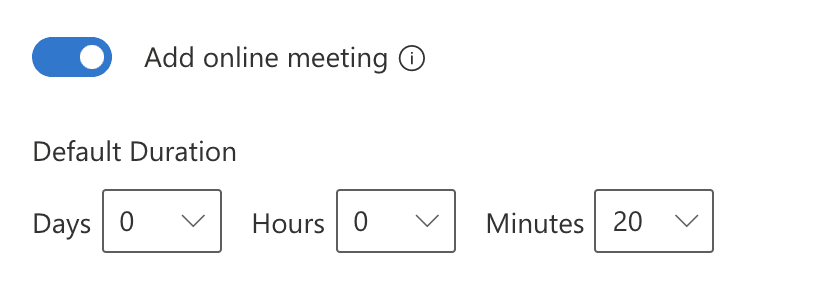
The default calendar reminder is set for one day before. We added another reminder for 15-minutes before the meeting
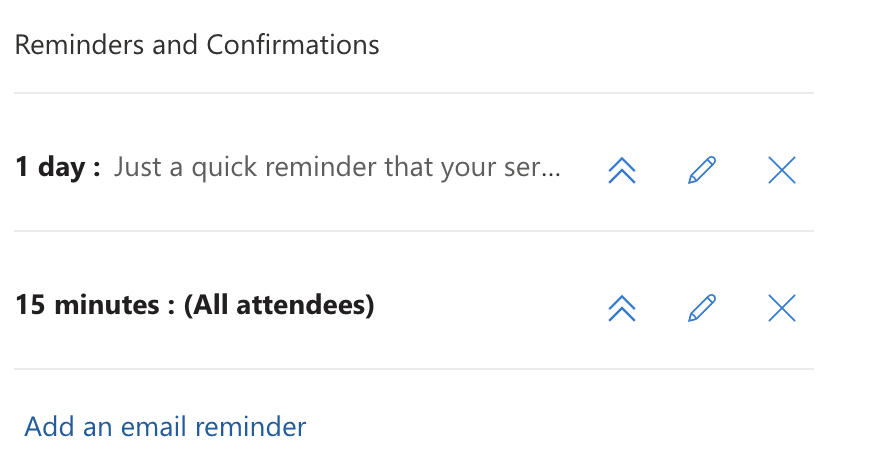
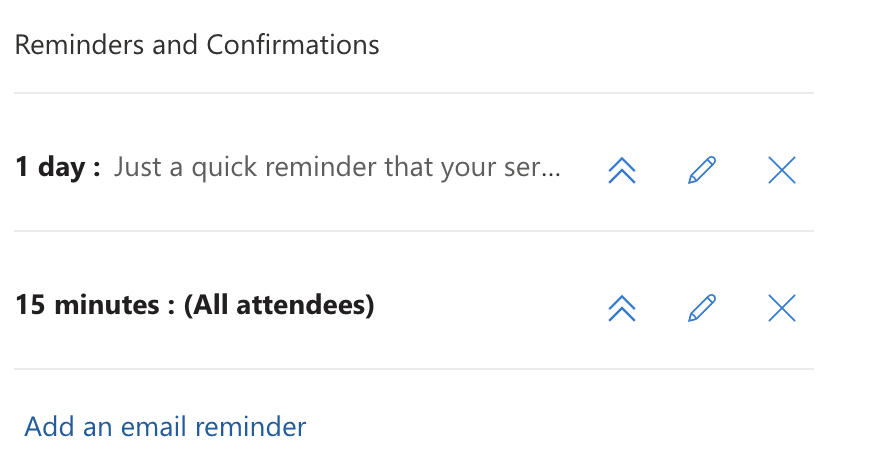
Lastly it was down to choose the staff member assigned this service. Every one was a 1:1 relationship between a service and a staff member. Once enabled we copied the direct booking link for this service and pasted it to the Exhibitors webpage on the Commsverse website under each Team member’s Avatar
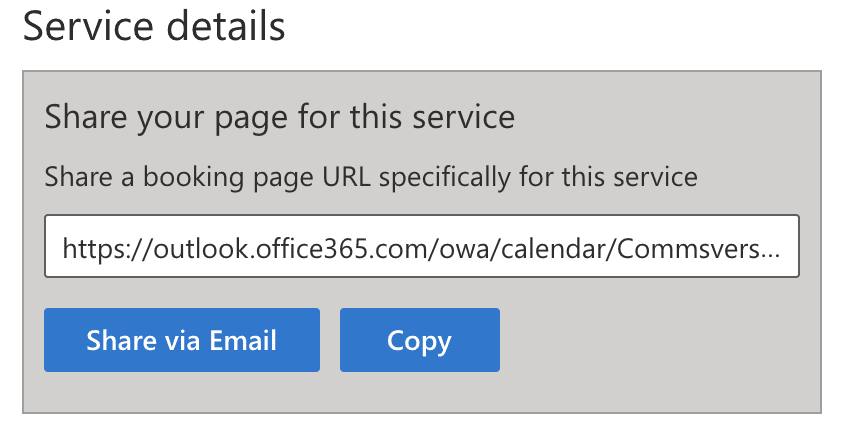
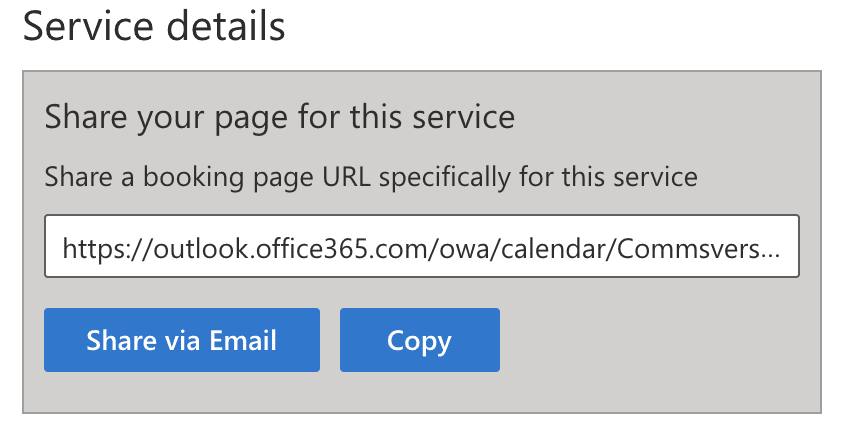
No way to automate this process, each of the near 200 staff members was a manual effort.
Configuring the Staff Account
Each Exhibitor Staff member was given a unique account on our conference Domain and assigned an Microsoft 365 Basic license with Microsoft Bookings enabled.
We needed this for calendaring free/busy and the ability to automatically create a Teams meeting on booking.
Setting the Mailbox Timezone
So that the mailbox of the staff member would be aligned with the booking calendar to enable a full days’ worth of booking slots required each mailbox to be preconfigured in the respective time zone.
We could have asked the Exhibitors to do this themselves, but to avoid issues we did this using Exchange Online PowerShell
Set-MailboxRegionalConfiguration -identity [email protected] -Timezone "London"
Avoiding Double-Booking
The next issue we faced was that the calendar on the account was not their corporate calendar. We wanted bookings to show in their corporate calendar, mainly to ensure that some other line of business did not take over the space booked by the Attendee.
In order to do this, we created a mail forwarding rule that triggered on the subject line of contains “booking” then it would forward to the corporate mailbox of the Staff member as well as the conference account.
Fortunately we could do this via PowerShell.
New-InboxRule -Name "Forward to Corporate" -Mailbox [email protected] -SubjectContainsWords "Booking" -ForwardTo [email protected]
In Part 9 we look at how we arranged everything and ensured people knew what they needed to do and when.
